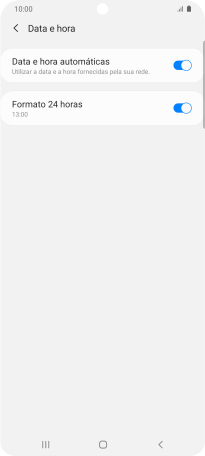1. Procure "Data e hora"
Deslize dois dedos sobre o ecrã de cima para baixo a partir do topo do ecrã.
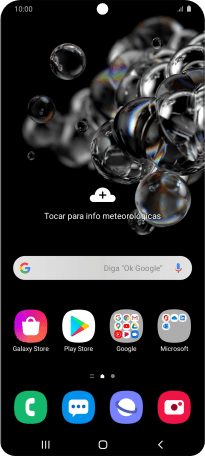
Prima o ícone de definições.
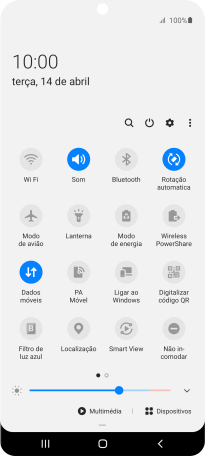
Prima Gestão geral.
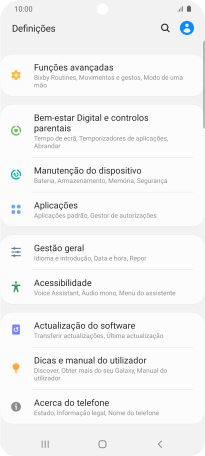
Prima Data e hora.
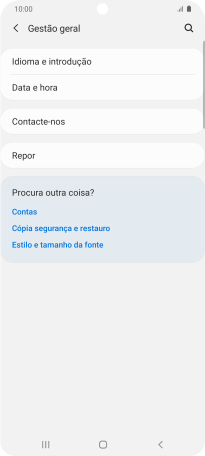
2. Ative a definição automática da data e do fuso horário
Prima o indicador junto a "Data e hora automáticas" para ativar a função.
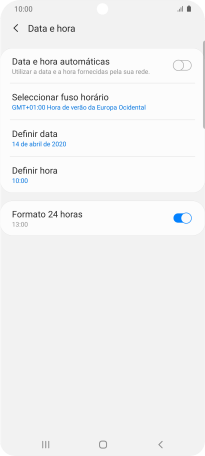
3. Volte ao ecrã inicial
Prima a tecla de início para terminar e voltar ao ecrã inicial.