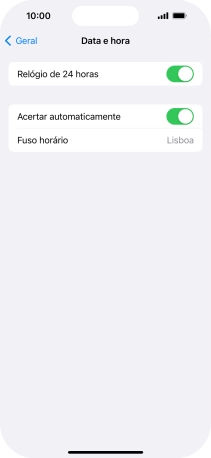1. Procure "Data e hora"
Prima Definições.
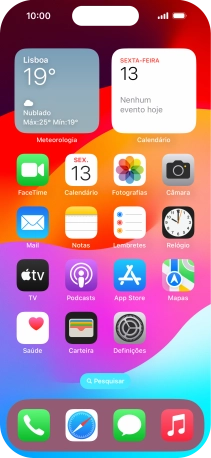
Prima Geral.
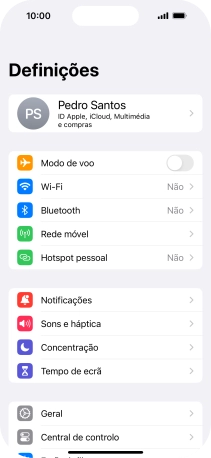
Prima Data e hora.
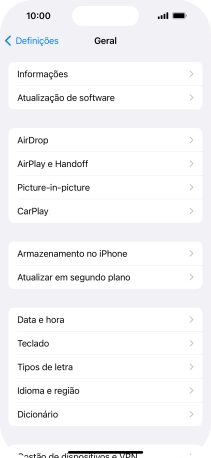
2. Ative a definição automática de fuso horário, hora e data
Prima o indicador junto a "Acertar automaticamente" para ativar a função.
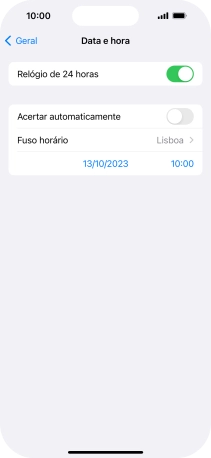
3. Volte ao ecrã inicial
Para voltar ao ecrã inicial, deslize o dedo de baixo para cima a partir da base do ecrã.