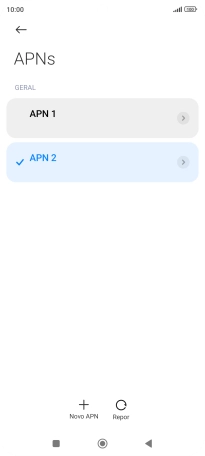1 Procure "Pontos de acesso (APN)"
Prima Definições.
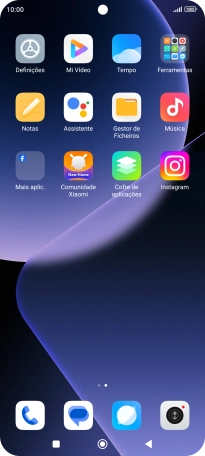
Prima Cartões SIM e redes móveis.
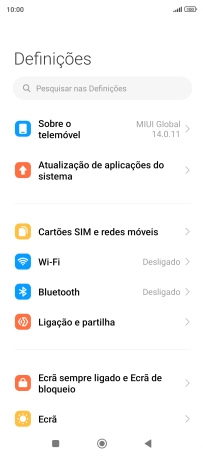
Prima o nome do cartão SIM.
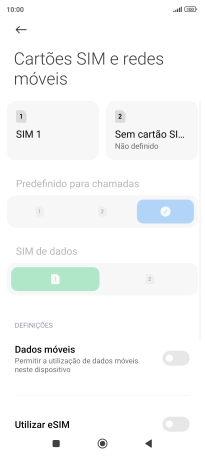
Prima Pontos de acesso (APN).
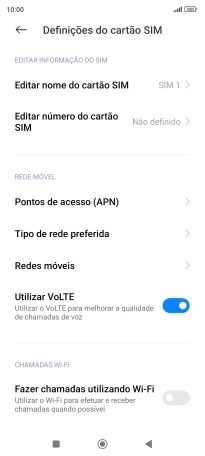
2 Estabeleça uma nova ligação de dados
Prima Novo APN.
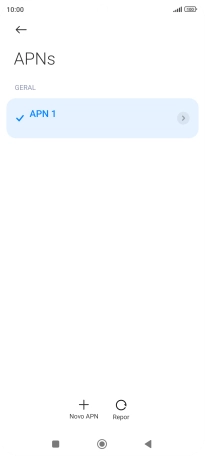
3 Introduza o nome da ligação de dados
Prima Nome.
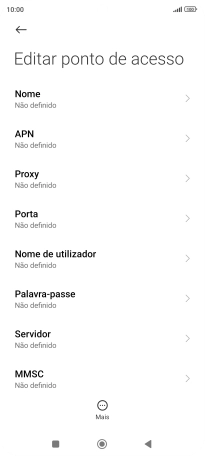
Introduza Vodafone Internet e prima OK.
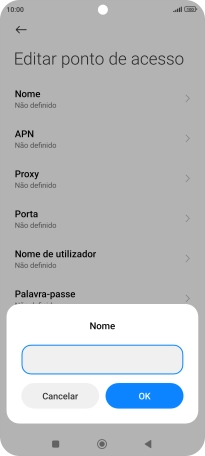
Vodafone Internet
4 Introduza o nome do ponto de acesso (APN)
Prima APN.
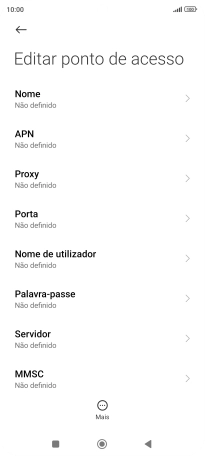
Introduza net2.vodafone.pt e prima OK.
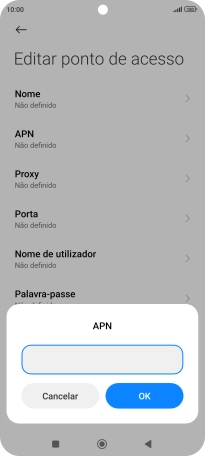
net2.vodafone.pt
5 Introduza o nome de utilizador
Prima Nome de utilizador.
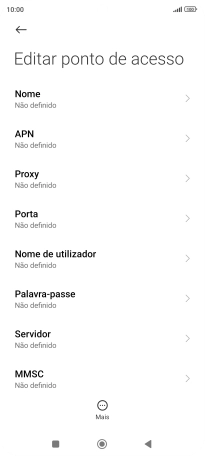
Introduza vodafone e prima OK.
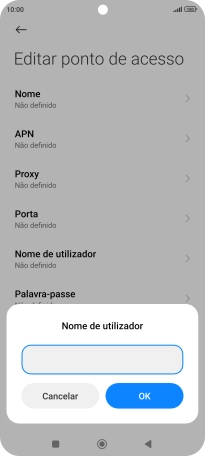
vodafone
6 Introduza a palavra-passe
Prima Palavra-passe.
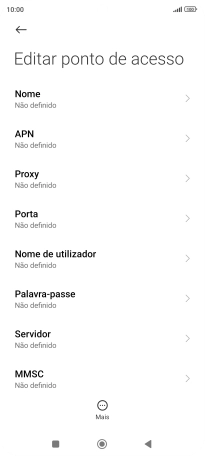
Introduza vodafone e prima OK.
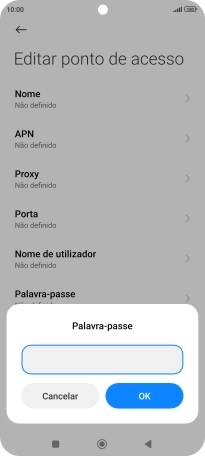
vodafone
7 Introduza o código de país
Prima MCC.
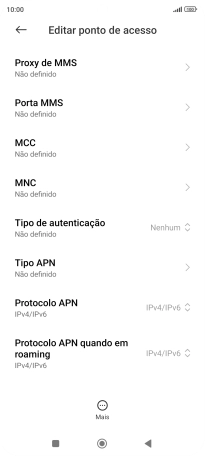
Introduza 268 e prima OK.
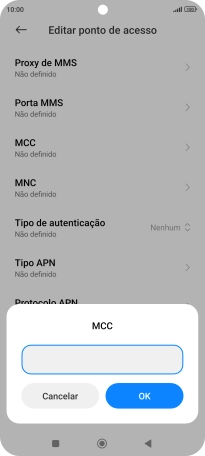
268
8 Introduza o código de rede
Prima MNC.
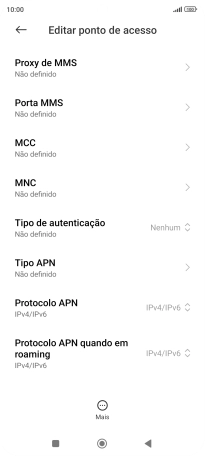
Introduza 01 e prima OK.
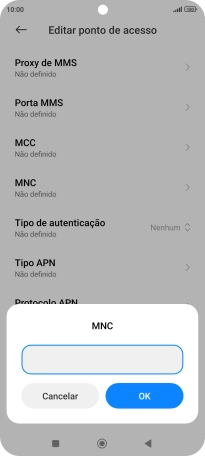
01
9 Escolha o tipo de autenticação
Prima Tipo de autenticação.
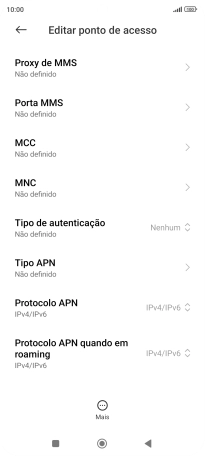
Prima Nenhum.
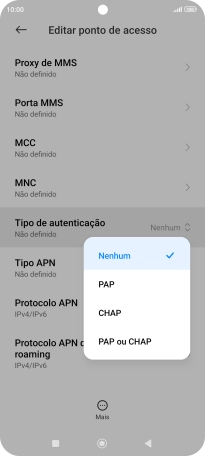
10 Introduza o tipo de APN
Prima Tipo APN.
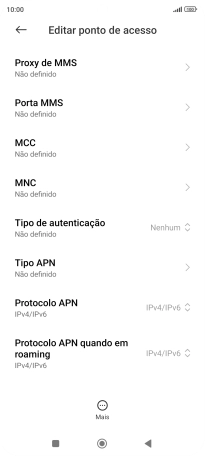
Introduza default e prima OK.
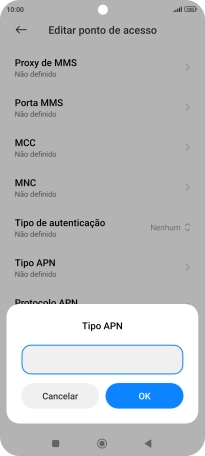
default
11 Guarde a ligação de dados
Prima Mais.
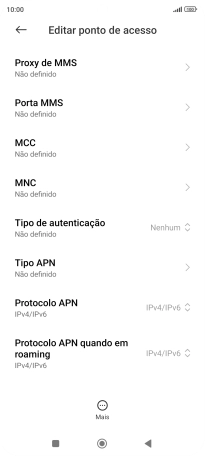
Prima Guardar.
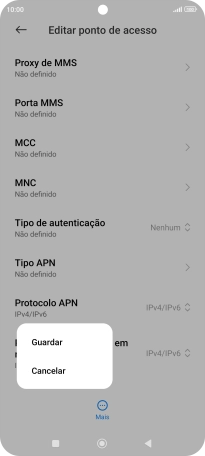
Prima a ligação de dados pretendida para a ativar.
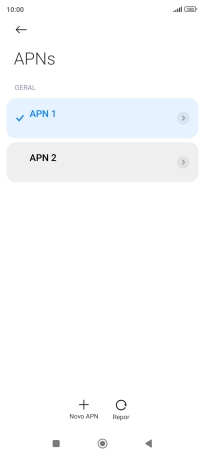
12 Volte ao ecrã inicial
Prima a tecla de início para terminar e voltar ao ecrã inicial.