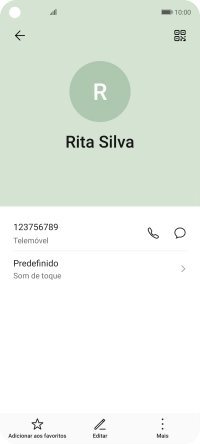1. Procure "Contactos"
Prima Ferramentas.
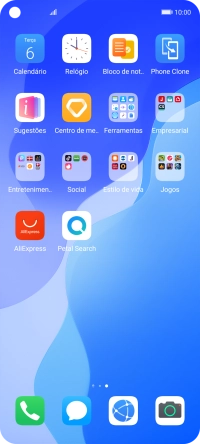
Prima Contactos.
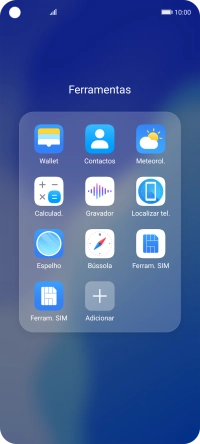
2. Crie um contacto
Prima o ícone de novo contacto.
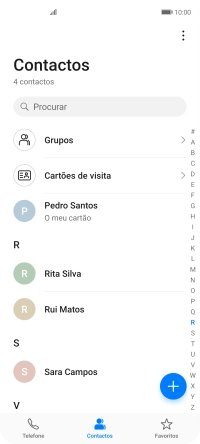
3. Escolha a lista de contactos
Prima a lista suspensa da lista de contactos.
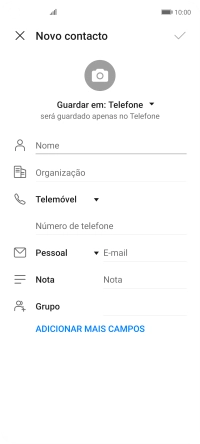
Prima Telefone.
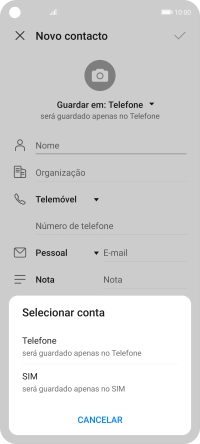
4. Introduza o nome
Prima Nome.
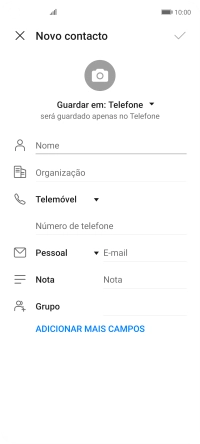
Prima Nome próprio e introduza o nome pretendido.
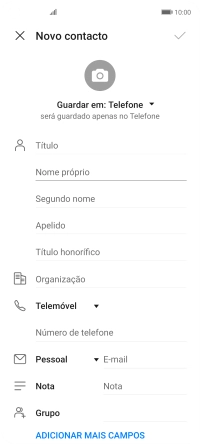
Prima Apelido, e introduza o apelido pretendido.
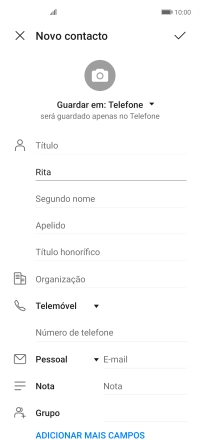
5. Introduza o número de telefone
Prima Número de telefone e introduza o número de telefone pretendido.
Siga as indicações no ecrã para adicionar outras informações, como por ex., o endereço de e-mail ou um toque personalizado.
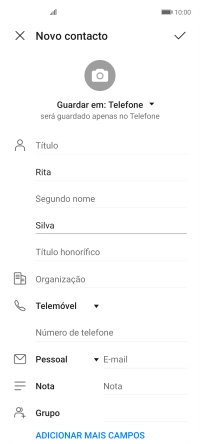
6. Guarde o contacto
Prima o ícone para aceitar.
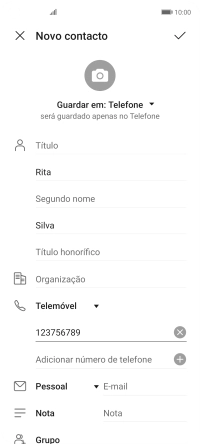
7. Volte ao ecrã inicial
Para voltar ao ecrã inicial, deslize o dedo de baixo para cima a partir da base do ecrã.