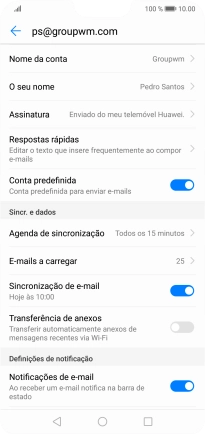1 Procure "Contas e utilizadores"
Prima Definições.
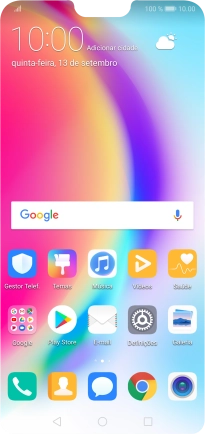
Prima Contas e utilizadores.
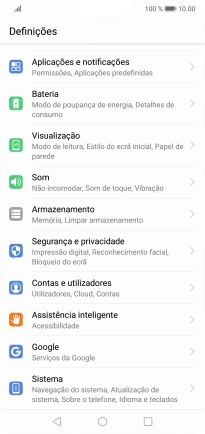
2 Crie uma nova conta de e-mail
Prima Adicionar conta.
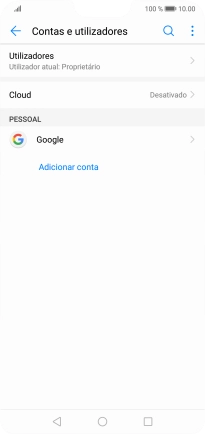
Prima E-mail.
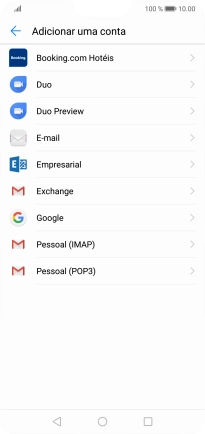
3 Introduza o endereço de e-mail
Prima Endereço de e-mail e introduza o seu endereço de e-mail Vodafone.
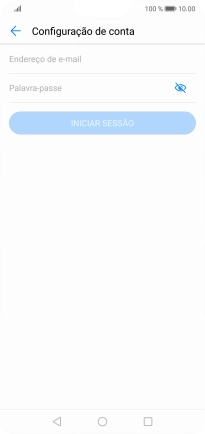
4 Introduza a password
Prima Palavra-passe e introduza a password da sua conta de e-mail na Vodafone.
A password é igual à password de acesso ao My Vodafone. Veja como obter ajuda no caso de se ter esquecido da sua password.
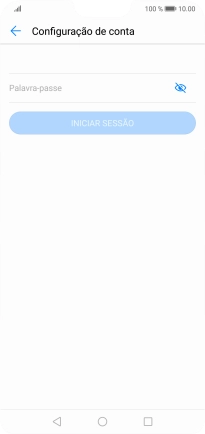
Prima INICIAR SESSÃO.
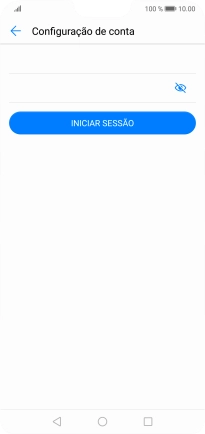
Se o ecrã mostrar esta imagem, a sua conta foi identificada e configurada automaticamente. Siga as indicações no ecrã para introduzir informações adicionais e concluir a configuração.
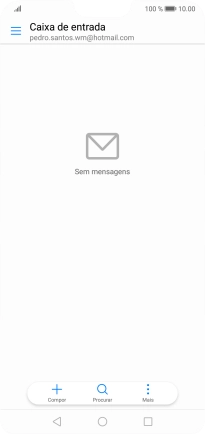
5 Escolha o tipo de servidor
Prima IMAP.
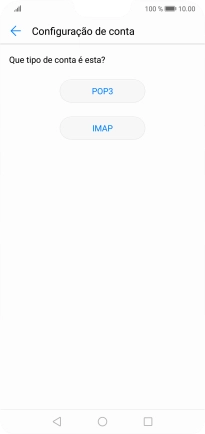
6 Introduza o nome de utilizador
Prima o campo sob "Nome de utilizador" e introduza o nome de utilizador da sua conta de e-mail na Vodafone.
O nome de utilizador da sua conta de e-mail na Vodafone é o seu endereço de e-mail, por ex., vodafone@vodafone.pt.
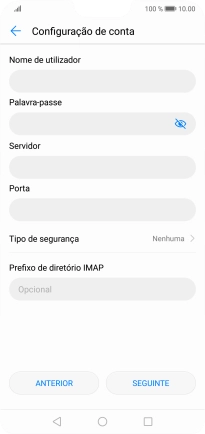
7 Introduza o servidor de receção
Prima o campo sob "Servidor" e prima imap.vodafone.pt.
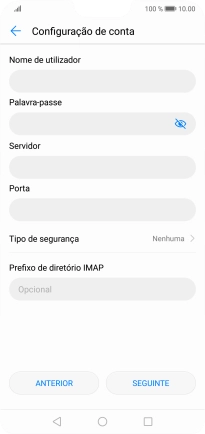
imap.vodafone.pt
8 Introduza o número da porta de receção
Prima o campo sob "Porta" e prima 993.
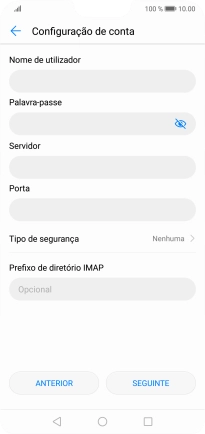
993
9 Ative a encriptação na receção de e-mails
Prima a lista suspensa junto a "Tipo de segurança".
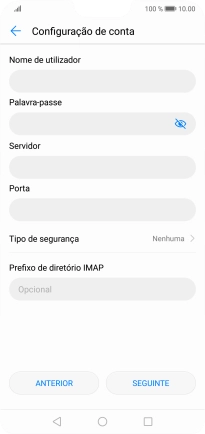
Prima SSL/TLS para ativar a função.
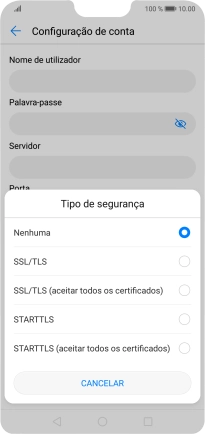
Prima SEGUINTE.
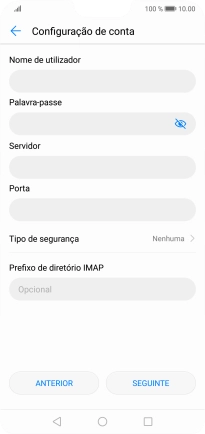
10 Introduza o servidor de envio
Prima o campo sob "Servidor SMTP" e prima smtp.vodafone.pt.
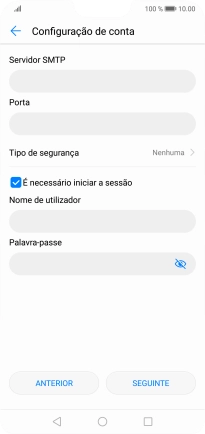
smtp.vodafone.pt
11 Introduza o número da porta de envio
Prima o campo sob "Porta" e prima 587.
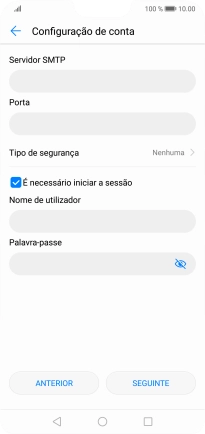
587
12 Ative a encriptação no envio de e-mails
Prima a lista suspensa junto a "Tipo de segurança".
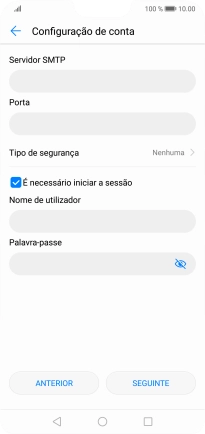
Prima STARTTLS (aceitar todos os certificados) para desativar a função.
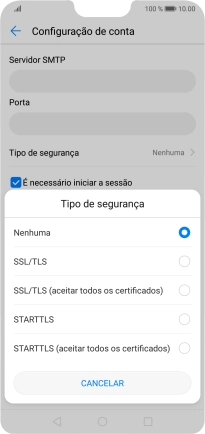
13 Ative a autenticação SMTP
Prima o campo junto a "É necessário iniciar a sessão" para ativar a função.
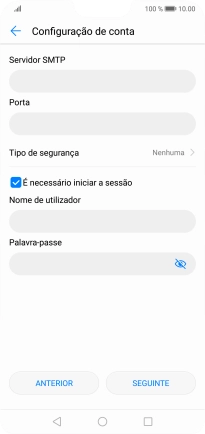
Prima o campo sob "Nome de utilizador" e introduza o nome de utilizador da sua conta de e-mail na Vodafone.
O nome de utilizador da sua conta de e-mail na Vodafone é o seu endereço de e-mail, por ex., vodafone@vodafone.pt.
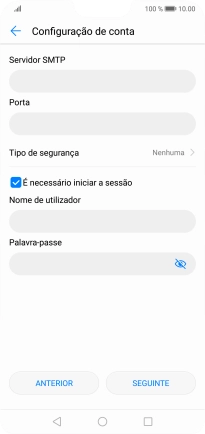
Prima o campo sob "Palavra-passe" e introduza a password da sua conta de e-mail Vodafone.
A password é igual à password de acesso ao My Vodafone. Veja como obter ajuda no caso de se ter esquecido da sua password.
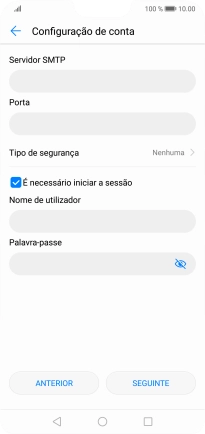
Prima SEGUINTE.
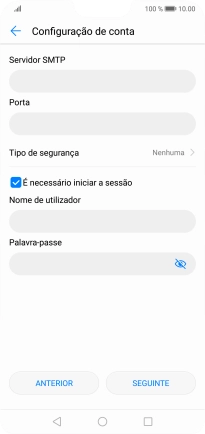
14 Escolha a definição de verificação de novos e-mails
Prima a lista suspensa junto a "Frequência de verificação de e-mails".
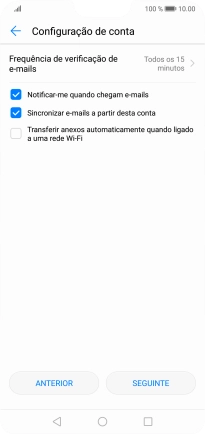
Prima a definição pretendida.
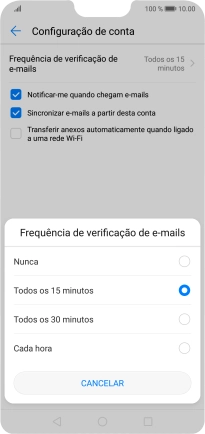
15 Ative ou desative a notificação de e-mails
Prima o campo junto a "Notificar-me quando chegam e-mails" para ativar ou desativar a função.
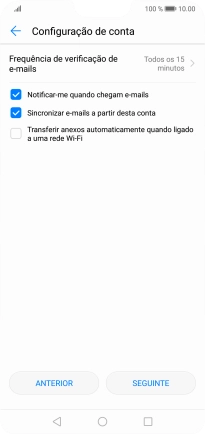
16 Ative a sincronização de e-mails
Prima o campo junto a "Sincronizar e-mails a partir desta conta" para ativar a função.
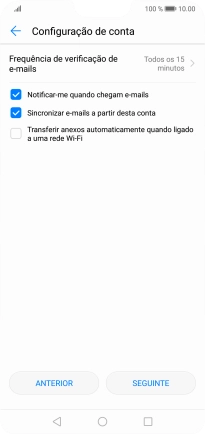
Prima SEGUINTE.
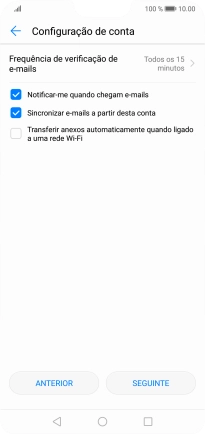
17 Volte ao ecrã inicial
Prima a tecla de início para terminar e voltar ao ecrã inicial.
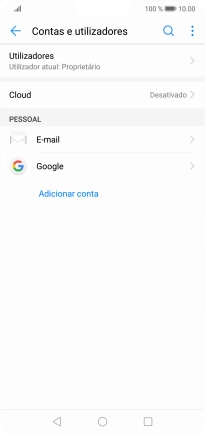
18 Procure "Definições"
Prima E-mail.
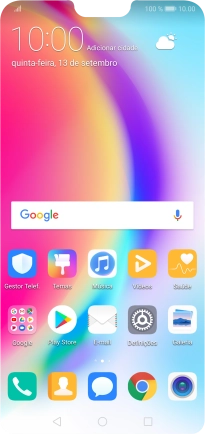
Prima Mais.
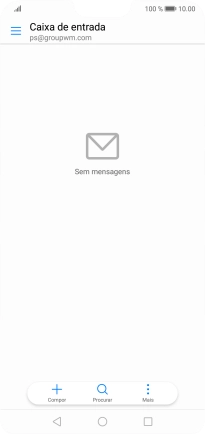
Prima Definições.
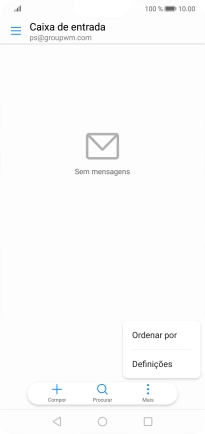
19 Introduza o nome da conta de e-mail
Prima a conta de e-mail pretendida.
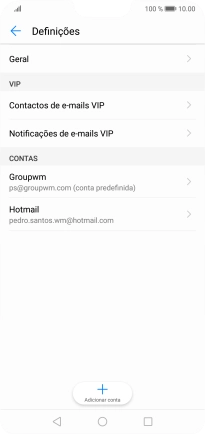
Prima Nome da conta e introduza o nome pretendido da conta de e-mail.
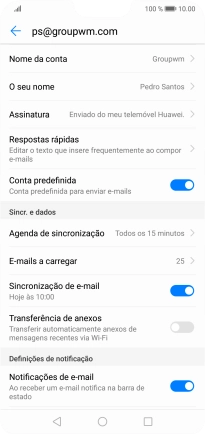
Prima OK.
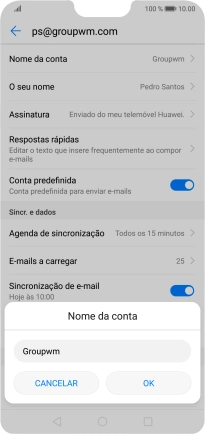
20 Introduza o nome do remetente
Prima O seu nome e introduza o nome do remetente pretendido.
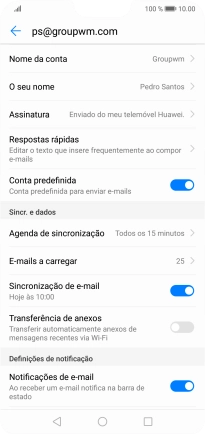
Prima OK.
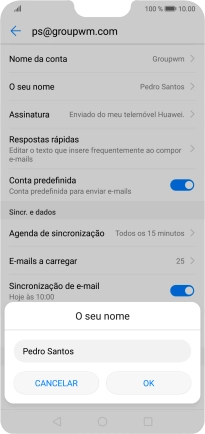
21 Volte ao ecrã inicial
Prima a tecla de início para terminar e voltar ao ecrã inicial.